Light attributes¶
- Select the lights you want to modify.
- Modify the attributes in the Properties view.
Like for the scene graph object, you can override the lights attributes using the RenderGraph.
- Drag'n drop the light you want to modify in the RenderGraph.
- Add a
RenderGraph/LightAttributes node. - Make the light flow into the LightAttributes node.
- Merge those nodes in your RenderGraph.

- Select the LightAttributes node.
- Modify the attributes in the Properties view.
The lights attributes.
On
Enable/disable the light.
Type
The shape of the light. This defines the shape of the positional light.
- Point: the light is single point, and casts sharp shadows.
- Square: the light is a square/rectangle.
- Disc: the light is a circle/ellipse.
- Sphere: the light is a sphere.


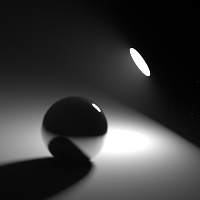

Category
The light category this light belong to. The categories can be specified in every RenderPass AOVs to select the visible lights in those AOVs.
Light Set
The sets of objects the light illuminates. The objects that belong to any of these sets are illuminated by the light. This attribute is a comma separated list of object sets.

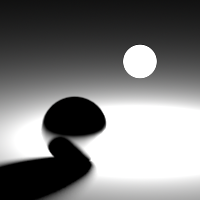
Shadow Set
The set of objects that cast shadows in the light. The objects that belong to any of these sets cast shadows in the light. This attribute is a comma separated list of object sets.


Color
The light color.



You can select a temperature for your light color using the K button in the color picker.
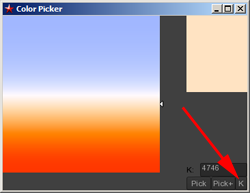
Dynamic Attributes > Diffuse
Multiply the light color by this color for the diffuse BRDF.


Dynamic Attributes > Specular
Multiply the light color by this color for the specular BRDF.

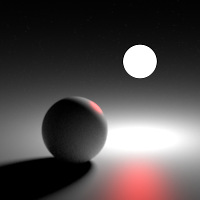
Shadow Id
The color the shadows for this light in the ShadowMask pass.
Size
The light size. Only for the Square, Disc and Sphere lights.
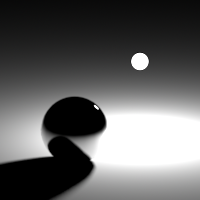

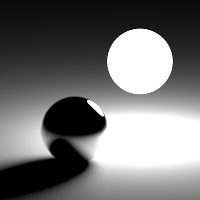
Intensity
Linear control of the light brightness.
The total intensity of the light is computed using the formula:



Exponent
Exponential control of the light brightness.
The total intensity of the light is computed using the formula:



Primary Use Surface
When enabled, area lights use the surface shader for rendering the primary visibility


Absolute
Control if the global intensity of the light is normalized by the light size. If enabled, the size of the light can be changed freely without modifying its overall brightness.
Cast Shadows
Enable/disable the light geometry to cast shadows.
When using Square, Disc, Sphere and Mesh lights, it is possible to control if the light
as a geometry will cast shadows in other lights/environments.
Separate Sampling
When active, the light is sampled independently from other lights, resulting in more predictable results at the cost of longer rendering times.
Shoot Photons
When active, the light can contribute to bidirectional path tracing, hence reducing noise at the cost of longer rendering times.
UsePortals
This value controls if the light can be clipped by portals.
Decay
Control the attenuation with the distance of the light intensity.
The attenuation is computed using the formula:



Distant Mode
Controls illumination mode of the Distant light. Distant illuminates the scene from infinitely far away, while Directional assumes the light is not illuminating behind its plane.
Ray Length
The length to which the light illuminates. Beyond that distance, objects won't cast shadows. Only for distant lights.
Angle
The angular size of the light, in degrees. Increasing this value will cast softer shadows and make the light brighter, unless Absolute is enabled. Only for distant lights.
Threshold
Clamp the light energy to this value. Increasing this value may reduce the render time. Increase this attribute if your project includes lot of lights.
Light Map
The light illumination map.
Gamma
The illumination map gamma correction.
Hue
The illumination map hue correction.
Saturation
The illumination map saturation correction.
Normalize Map
Force the illumination map to be renormalized to be unitary in luminance.
Volume Resolution
The VolumeGridLight resolution. Leave to 0 to use the initial voxel grid resolution.
Volume Super Sampling
The VolumeGridLight super sampling.